TeamStick APP on Microsoft Teams
FAQ
1- How does TeamStick work?
TeamStick is easy to use. Once you’ve downloaded the application, it appears on your Teams home screen. You can write whatever you like; then, to send the note, you just need to be connected with the person you want to send it to. If that person also has the application on their home screen, they can see the notes you’ve sent and reply to them.
2- What is TeamStick ?
TeamStick is a note application that lets you send and receive post-it notes directly in Teams. Thanks to an integrated context menu, operations are simple to perform.
3- How do I add TeamStick to my Teams?
To the left of Teams, select Applications. Search for the TeamStick application. Select it and a description screen will open. To add the application, select Add.
4- How do I add a note?
To add a note you just have to click on the “+” button on the top right of your screen and a new note will appear.
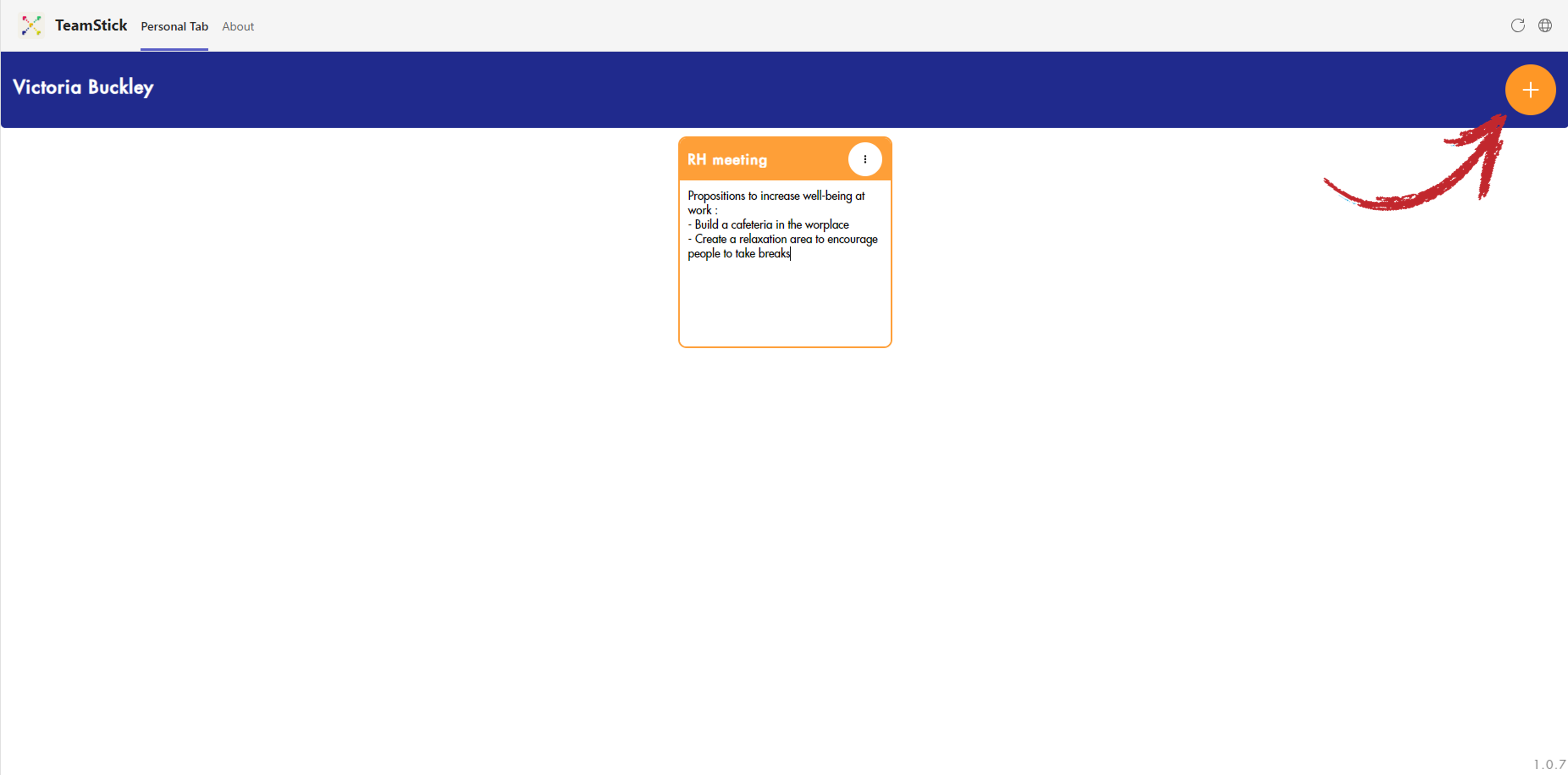
5- How do I save a note ?
You don’t to manually save your notes. They are saved automatically when you finish typing them !
6- How do I delete a note ?
To delete a note, just click on the three dots button in the top right corner of the note you want to delete and then choose “Delete” option in the menu that opens
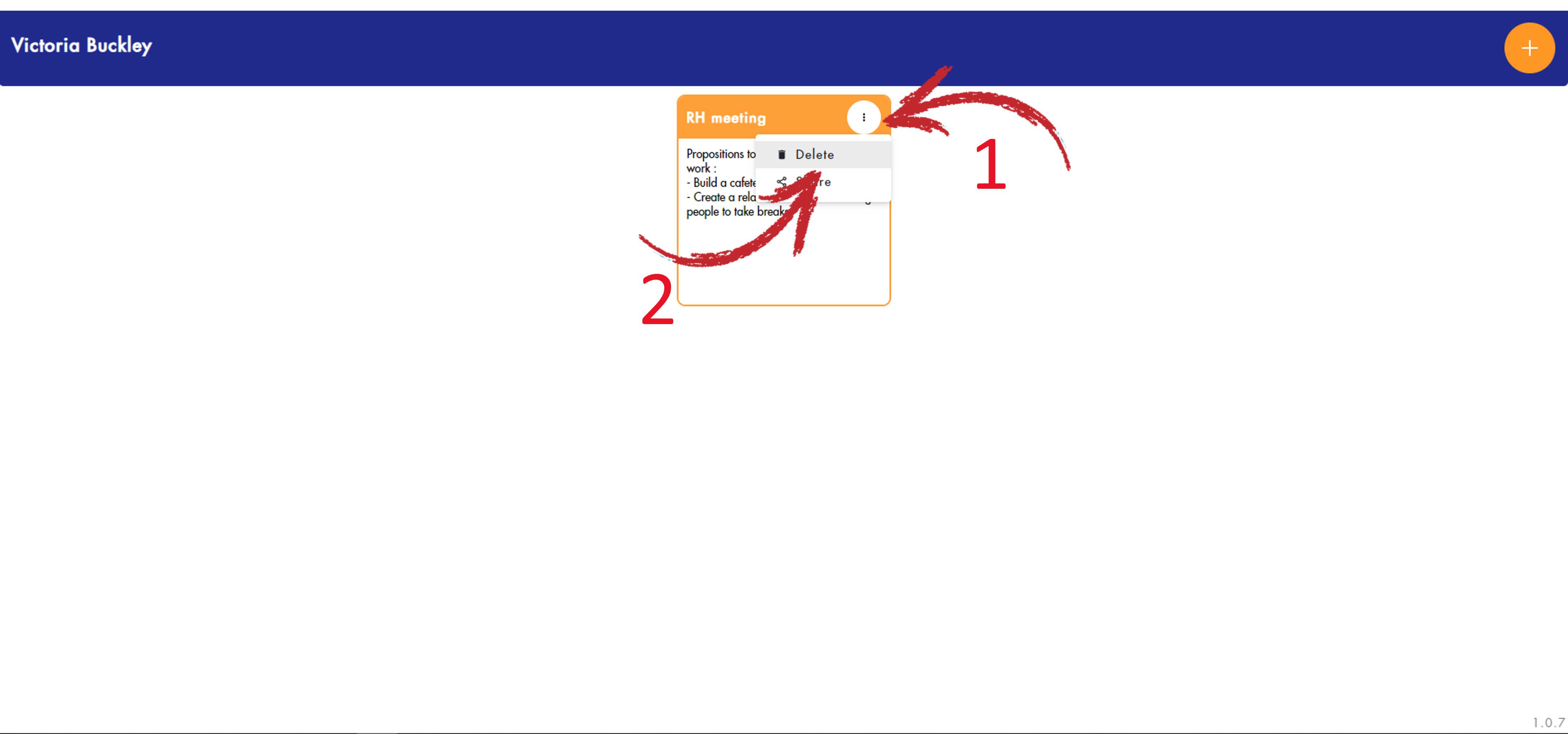
7- How do I share/stop sharing a note ?
To delete share a note, just click on the three dots button in the top right corner of the note you want to delete and then choose “Share” option in the menu that opens.
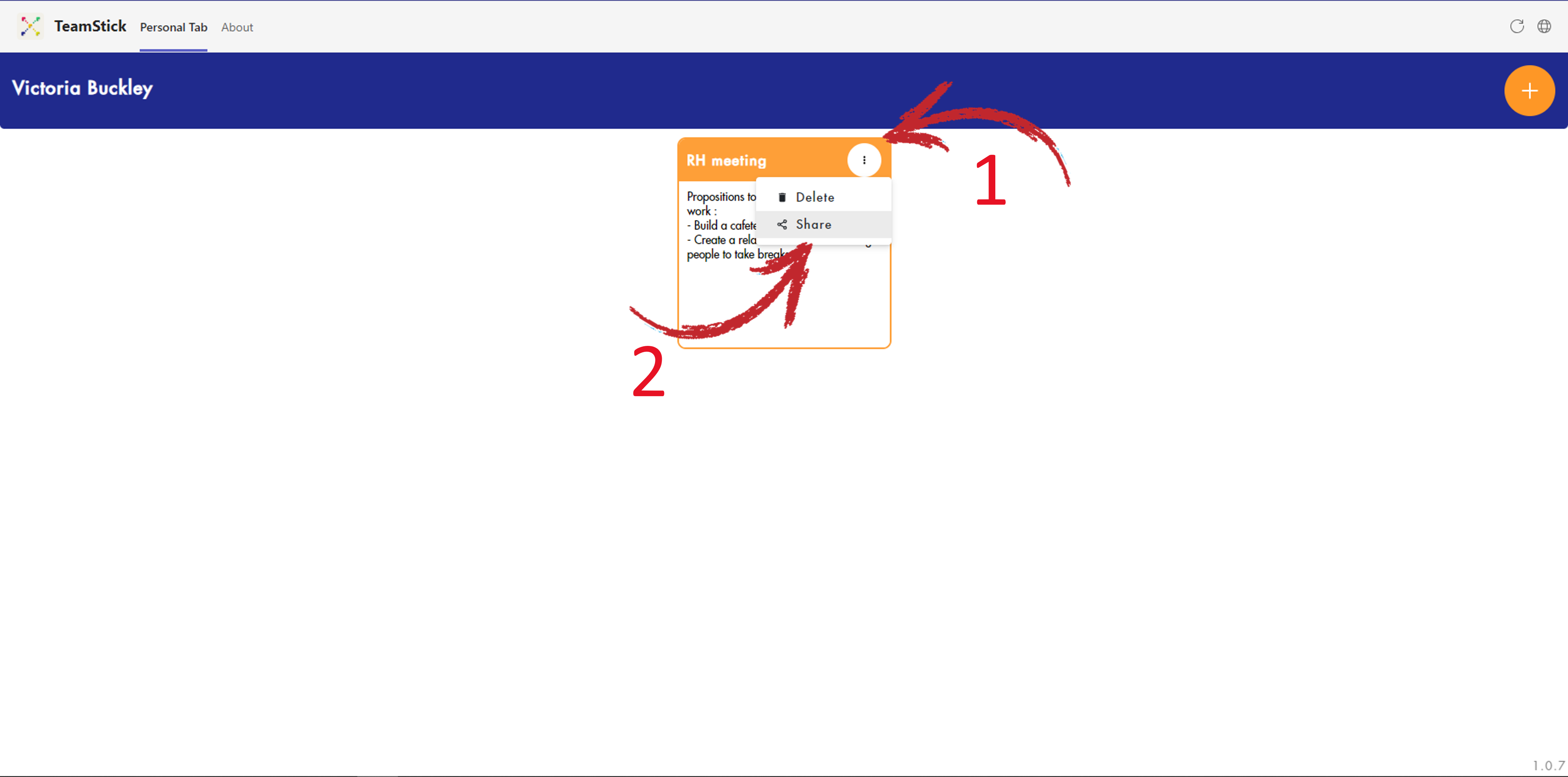
In the window that opens select the coworkers with whom you want to share your note and press ”save”.
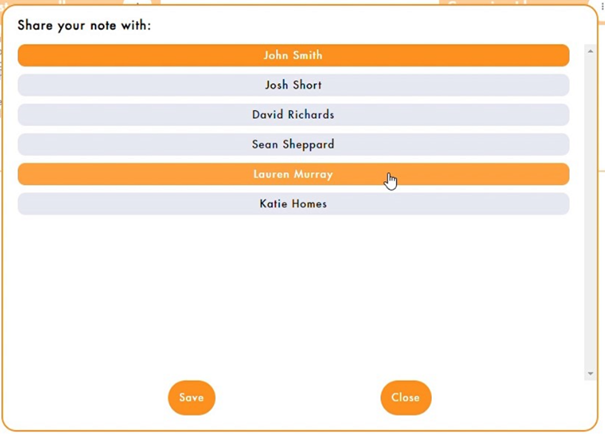
To stop sharing your note repeat the same procedure but unselect the coworkers you no longer want to have access to your note.
8- Can I modify a note shared with me?
Yes ! If you have access to a note, you can modify it. The same applies to the note you share: the people you share your note with will be able to modify it.
9- Can I share a note that has been shared with me ?
No. Only the original creator of a note can choose to share it with other people
All enquiries regarding TeamStick should be sent exclusively to the email address below.
